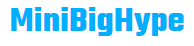Macs are some of the most reliable laptops known for their stability, user-friendliness, brilliant performance, and less troublesome behavior. Despite its immense popularity, this system is sometimes plagued with errors such as error 102 Mac which turns out to be annoying.
The following are some of the relatively common problems encountered by macOS users and their potential solutions.
Mac Update Error 102
Some macOS users are reporting that they experience ‘error 102 Mac’ when updating applications in the Apple Store. Other users encounter it when installing unauthorized software. However, complete usage of the start-up disk, corrupted files, Kernel Panic issues, and Preference files can also be the culprits.
Sometimes, the accumulation of junk files and firewall issues can also cause this error. The methods to fix this problem differ based on the cause. But, there are many potential solutions you can attempt.
If nothing seems to help, try deleting junk files, removing useless Start-up items, and examining hardware defects. Check for viruses and malware as they can be at fault. Visit https://setapp.com/how-to/check-your-mac-for-viruses for more information about cybersecurity threats on macOS.
Safari Web Content Quit Unexpectedly

This is another common Mac error message that has troubled so many users, especially those people who’re using recent models. When this error message appears, the Safari app may become unresponsive. This is usually associated with RAM space.
But, the great thing is that it has many solutions. The browser history takes up RAM space, so go to History and click Clear History to remove the accumulated junk. Check for updates and ensure that you have the latest version of Safari on your system. Update your edition regularly.
To check for the recent versions, select Updates in the Mac App Store. If it doesn’t solve this issue, free up cache data by clicking Safari and choosing the Advanced option in Preferences. Choose ‘Show Develop menu in menu bar’ and then hit Develop and Empty Caches in the Safari menu.
Couldn’t Modify Partition Map
Are you trying to reformat a corrupted partition? During each attempt, you might be getting an error message that says how the computer could not modify partition map. Users experience this error message while attempting to reformat a partition that has turned corrupt.
Other than corrupt partitions, locked SD cards and damaged operating system files might also be responsible for this issue. To fix it, create a new partition map using Disk Utility. Force the utility to see all devices and remove the corrupted partition. Try creating a new partition map using the Terminal app.
If you’re facing this problem due to a locked SD card, then try unlocking the Micro-SD Card manually. Other methods you can try include a Repair Disk on the affected drive from Recovery Mode. Or use a machine backup if it requires reinstalling macOS installation.
Error While Installing or Updating macOS
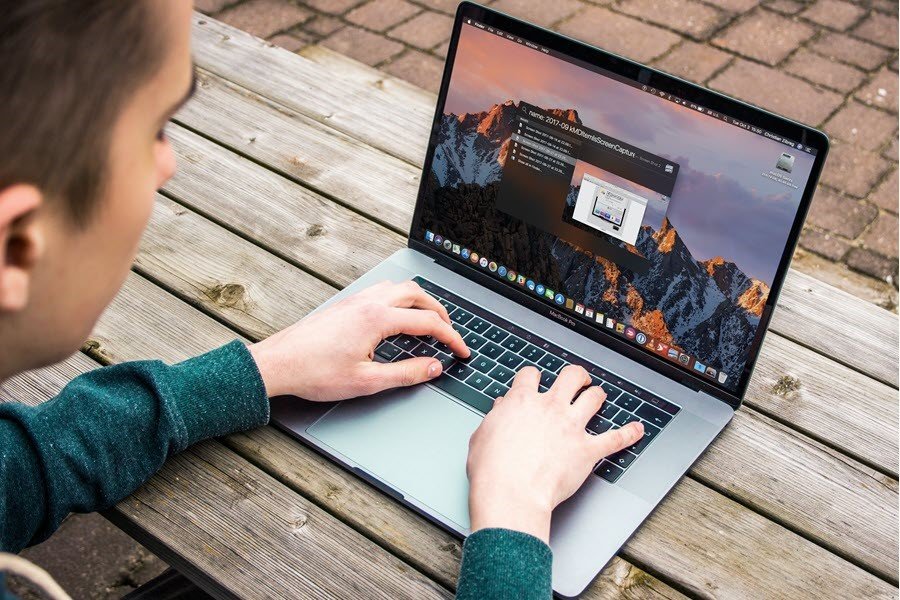
Some users experience error messages when installing, downloading, or updating macOS. The message “the installer is damaged or could not be verified” appears on your screen. Sometimes, the error message itself suggests an effective solution.
Your screen may prompt you to re-download the installer and try again. If you are facing the same error, follow the onscreen instructions to fix it. If that doesn’t prove useful, then check your internet connection to ensure its stability.
You can also try installing macOS in safe mode. However, if it doesn’t show any improvements, install it after using the Disk Utility to repair the start-up disk. If none of these solutions work, go for erasing your Mac and then reinstalling macOS or restoring from a backup.
Your Disk Is Almost Full Error
The error message appears when your disk gets full with data. It is usually encountered when you’re in the middle of downloading something but lack storage space. The presence of a few heavy applications or files can also cause this problem.
It happens when you have not deleted the unwanted storage files in a long time. To get rid of this message, try emptying your trash. Delete resource-hungry apps or programs by checking which file is taking the most of disk space.
For this, go to ‘Storage’ in the ‘About this Mac’ option. Clear your download folder by deleting unnecessary files as it also consumes space. If these ways don’t remove this message, restart your Mac and recheck the disk storage.
The Conclusion
The topics discussed in this article are some of the most common macOS errors that users experience on their Mac computers. Fixing these errors is simple, yet you need to be extra careful while trying the workaround methods.
Make sure to back up your computer to avoid data loss. You may either move data to the external drive using the built-in Time Machine utility or save data to iCloud.
Also Read:
Netwyman Blogs, The Best Blog To Read About Networking Breakthroughs in Technology