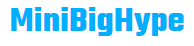Have you recently replaced your router with a new Netgear router? Now, you may be wondering if you have to reinstall your extender or not. Well, the answer is yes! The extender needs to be reconfigured if you have replaced your WiFi router. This article will guide you through how to reconfigure your Netgear WiFi range extender with your new router.
But, before you configure your extender with the new router, perform Nighthawk router setup. Follow the steps given below to set up your WiFi router:
How to Set Up Netgear WiFi Router?
- Power up your Netgear Nighthawk router and connect it to the modem.
- Launch a web browser on your computer and type 192.168.1.1 IP address in the address bar to access the router login page.
Note: If you are unable to log into your router via the 192.168.1.1 IP address, try using www.routerlogin.net instead.
- Press the Enter key.
- The Netgear router login page will come into view.
- Fill in the default login credentials of your WiFi router with the help of the user manual and click the Log In button.
- Thereafter, follow the on-screen prompts on the Netgear Genie setup wizard and set up your Nighthawk router.
Note: You can also set up the Netgear router via the Nighthawk router app.
Once you install the Netgear router, you can configure your extender with it. You can do this either by pressing the WPS button on your extender or by accessing its web GUI .
Configure Netgear Extender Via WPS Method
If your router supports WPS, you can use this method. Follow the steps given below to configure your Netgear extender to the router via the WPS method:
- Turn on your Netgear extender and ensure that the Power LED is glowing green. Make sure that your router is also turned on and is getting an adequate power supply.
- Now, look for the WPS button on your WiFi extender.
- Press the WPS button and hold it for some time.
- As soon as you release the button, your extender will be reconfigured.
In this way, you can reconfigure your Nighthawk extender.
Reconfigure Netgear Extender by Accessing Web GUI
If your Netgear router’s wireless encryption is set to WEP (Wireless Equivalent Privacy) you can reconfigure your extender by accessing the web GUI. Here’s how to do it:
- Turn on your Nighthawk extender by plugging it into a working power outlet. Ensure that your WiFi router is also turned on.
- Once the power LED on your extender stabilizes, locate the Reset button on it.
- Press the Reset button with the help of a paper clip or a pen and hold it for a few seconds.
- Now, your extender will be restored to the factory default settings.
- Switch on your computer and open an internet browser of your preference.
- Type www.mywifiext.net in the address bar of your web browser to access the Netgear WiFi extender setup page.
- Press the Enter key.
- Log into your Nighthawk extender by filling in the default username and password. Be watchful while entering the default login credentials as they are case-sensitive. A little mistake can prevent you from reconfiguring your WiFi extender.
- As soon as you log into your extender, the Netgear Genie setup wizard will appear.
- Now follow the on-screen commands and complete the Netgear extender configuration process.
Wrapping Up
We hope that you are now aware that you need to reconfigure your Netgear extender if you replace your router. You can reconfigure your wireless extender by following any of the two methods discussed in this article.